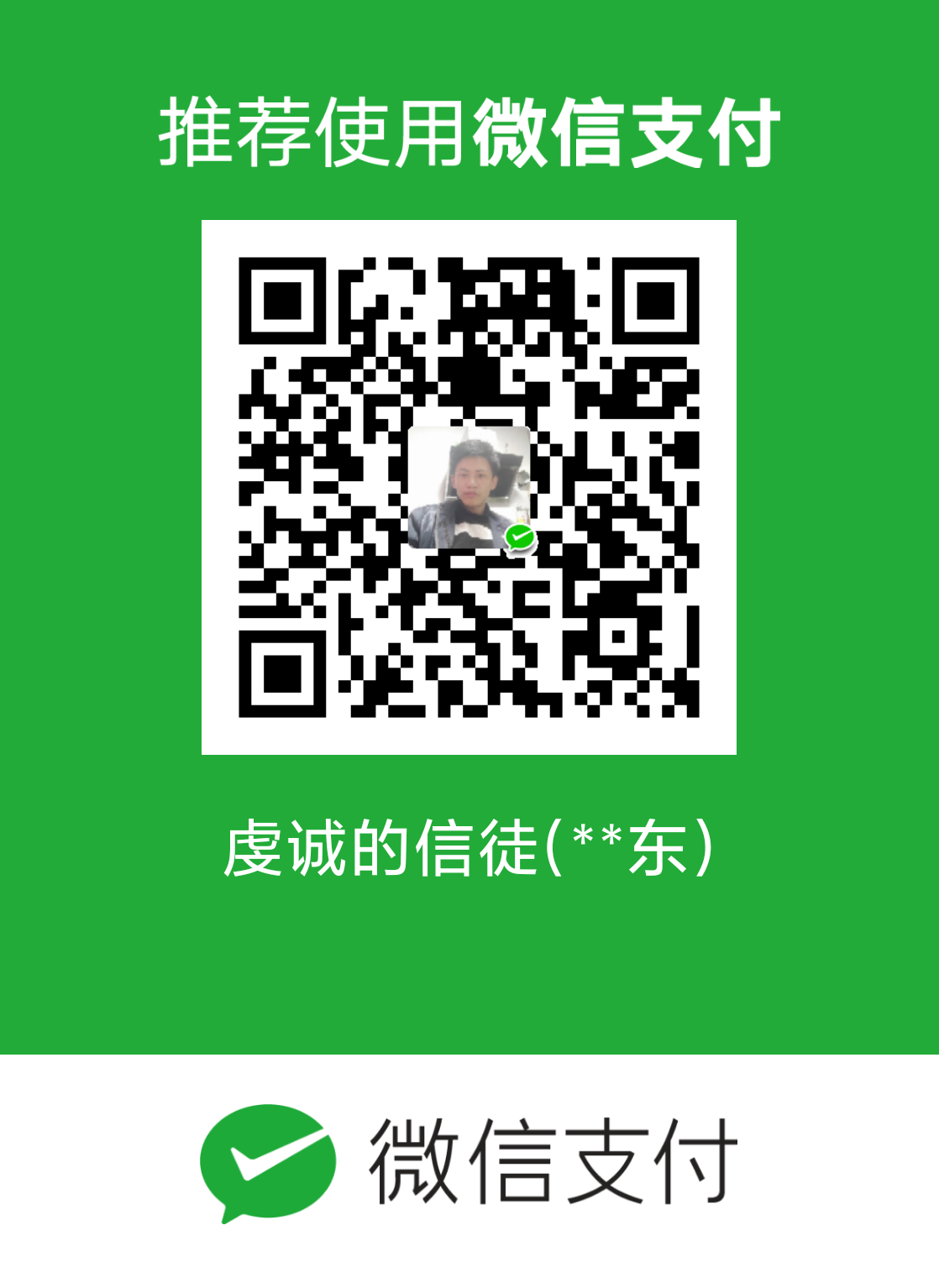ArchBang_Guide
==这是安装arcbbang完毕送的指南==
Welcome to ArchBang linux
Information here is as up to date as possible.
===Pacman===
Pacman will not work live correctly until you set up your local mirror. Open a terminal [Super+t] and run:
sudo mousepad /etc/pacman.d/mirrorlist
Uncomment your nearest server to your country/region and then run:
sudo pacman -Syyu
This will refresh package database and allow you to install any package available.
sudo pacman -Ss <package_name> # search for a named package
sudo pacman -S <package_name> # install a named package
====Installation====
ArchBang comes with a menu driven installer abinstall to install simply open a terminal [Super+t] and run
sudo abinstall
Note storage drives must have partitions and filesystems created first.
====Video drivers====
This is optional remove xorg video drivers that were shipped with ArchBang by typing:
Note the following drivers listed may not be up to date
You can check what drivers you have installed by running
pacman -Qq | grep xf86-video
sudo pacman -R xf86-video-apm xf86-video-ark xf86-video-ast
xf86-video-ati xf86-video-chips xf86-video-cirrus
xf86-video-dummy xf86-video-fbdev xf86-video-glint
xf86-video-i128 xf86-video-i740 xf86-video-intel-uxa
xf86-video-mach64 xf86-video-mga xf86-video-neomagic
xf86-video-nv xf86-video-r128 xf86-video-rendition
xf86-video-s3 xf86-video-s3virge xf86-video-savage
xf86-video-siliconmotion xf86-video-sis xf86-video-sisusb
xf86-video-tdfx xf86-video-trident xf86-video-tseng
xf86-video-v4l xf86-video-vesa xf86-video-vmware
xf86-video-voodoo xf86-video-xgi xf86-video-xgixp
ati-dri intel-dri mach64-dri mga-dri r128-dri
savage-dri sis-dri tdfx-dri
To know your video chipset type in terminal
lspci | grep VGA
Track it down in the list by typing in terminal as root:
pacman -Ss xf86-video | less
Install your video driver:
pacman -S your_video_driver
====Maximum Brightness====
If you want maximum brightness at boot, uncomment the following in
~/.config/openbox/autostart
xbacklight -set 100 &
====Sound====
If you don’t get any sound you can right click on volume icon on panel then
‘Open Mixer’ or in a terminal run
alsamixer
To unmute a channel press M to raise levels use up and down keys. To exit and
save hit Escape key
====Disable Blank Screen After 10 Minutes====
To disable blank screen after 10 minutes of inactivity, create a file in
/etc/X11/xorg.conf.d called custom.conf with this code:
Section “ServerFlags”
disable low-level screensaver and screen DPMS poweroff
Option "BlankTime" "0"
Option "StandbyTime" "0"
Option "SuspendTime" "0"
Option "OffTime" "0"
EndSection
====Update the system====
Open a terminal [Super+t] and type:
sudo pacman -Syyu
====Have Fun!====
Everything about Arch isn’t covered in this guide of course so check the Arch Wiki [https://wiki.archlinux.org/]